Pre-Authorizing a Credit Card
Running a pre-authorization in EPASS is used to verify the authenticity of the customer's credit card. It is not used to create a temporary hold for a specific payment amount.
If the pre-authorization is successful and the card is valid, EPASS adds a $0.00 payment line to the Invoice Details. If not, a "Declined" payment line is added instead.
Before Starting
You need to do the following before you can pre-authorize credit cards:
- Create a dedicated Payment Type for pre-authorizations.
- Activate the Add PreAuth security setting.
How to Activate the Security Setting
-
Go to Tools > System Maintenance.
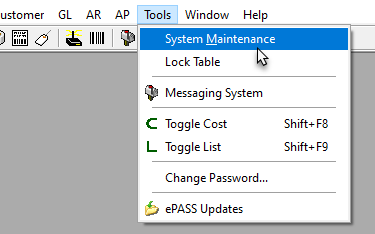
-
On the Tables tab, select User Security, and then click Open.
-
Select a User or Group from the list, and then click Security.
-
In the Keyword search box, enter PreAuth. Select Invoice Detail - Add PreAuth Payment.
-
Click OK.
Pre-authorizing a Credit Card
For non-cash customers (the EPASS Pay Cash Customer checkbox is cleared on the customer account record), pre-authorizations require the cardholder's:
- Full name
- City
- State/Province
- ZIP/postal code
This information must be present in the customer account record or entered during a form keyed pre-authorization.
-
Go to the Details of the customer's invoice. Make sure that you are in Edit mode.
-
Click the Payment Tab.
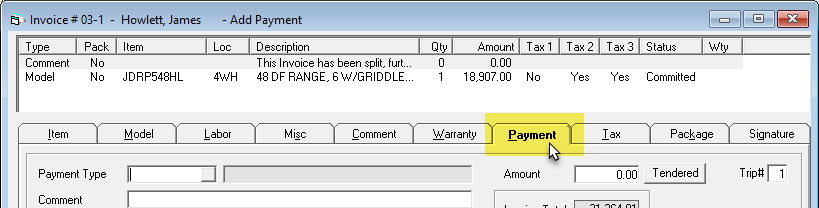
-
In the Payment Type dropdown, select your pre-authorization Payment Type.
-
Do the following:
-
If you have the physical card, select PIN Pad from the Entry Method dropdown, and then select the PIN Pad that you want to use from the PIN Pad dropdown.
-OR-
-
If you don't have the physical card, select PIN Pad Keyed or Form Keyed from the Entry Method dropdown.
-
-
Verify that Save Credit Card for Future Use is selected to save the card on file.
-
Click OK. Enter the card information depending on the Entry Method you chose: either through a PIN Pad or through the Form Keyed window in EPASS.
Once the pre-authorization is processed, the result appears in the Invoice Details.
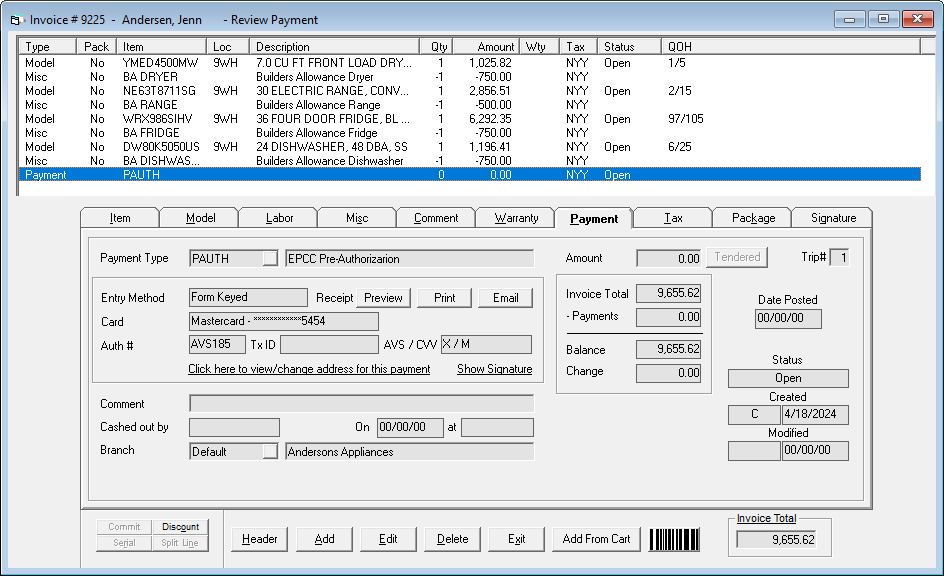
See Also
- Taking a Credit or Debit Card Payment
- Adding EPASS Pay Payment Types
- Merchant Track Security Options
- Invoice Detail
November 18, 2025